

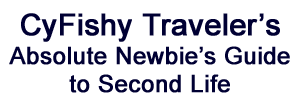
Avatars are fidgety critters, which can be a bit of a nuisance if, for example, you're trying to adjust a pair of glasses on a head that keeps playing "follow the mouse pointer." A posing stand is a simple device that locks the avatar in place so you can edit precisely where attachments go on the avatar. This is handy for purchased items that don't quite fit, and absolutely essential for any new attchments you may create for yourself.
Posing stands are fairly ubiquitous--if you've done any amount of shopping, even for freebies, you probably have a few rattling around in your inventory already. But, on the off-chance that you don't, here's how to make a quick-and-dirty posing stand with a single prim and a widely circulated script.
The first step is to find a place that will allow you to rez prims and run scripts. This is actually a little easier said than done--most sensible landowners will have building and scripting disabled or restricted to avoid Flying Penis Attacks and such. (You'll be able to tell by looking at the top of your screen just next to the menu--if there's a cube with a no symbol on it, it means no building and if there's a piece of paper looking thing with a no symbol on it, it means no scripting. If neither of those are showing, you're good to go.) If you have not yet acquired land of your own, your best starting place would probably be a sandbox. Wherever you wind up, just make sure you tidy up after yourself.
Start by selecting "Build" from the Build menu at the top of your screen. This window (or something rather like it) will appear.
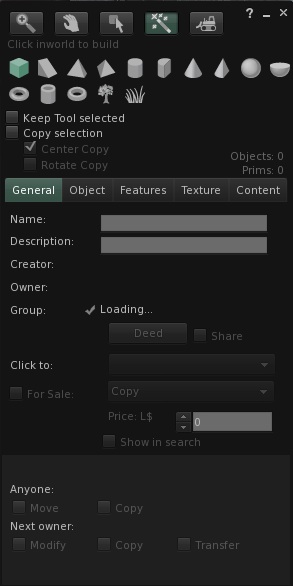
You can actually make the prim any dang shape you feel like, but if you don't know from prims at all, just follow my lead here. Select the cylinder shape as above and click on the ground where you want the prim to appear.
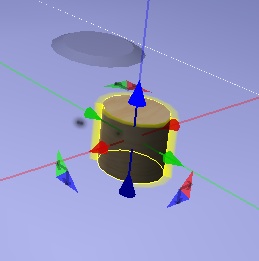
Behold the cylinder! Leave the arrows alone for now and let's get back to the edit window.
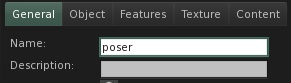
Give your prim a name the moment you rez it, because there are few things more frustrating than going through a million things labeled "Object" in your inventory trying to figure out which one is what. After you're renamed your prim, click the Object tab in your edit window to get to this:
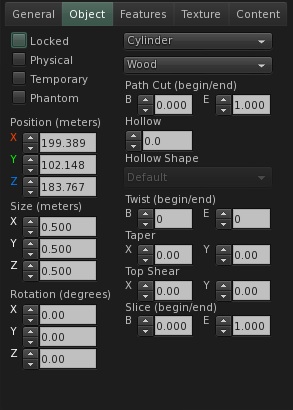
Wow, that's a lot to take in, isn't it? Relax. We're only going to tweak a few of these settings and the rest can be left alone.
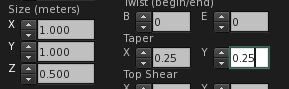
Make the X and Y size 1.000 and the X and Y Taper 0.25 and leave Z size at 0.500 for now. The result will look something like this.

If you change the Z size in the edit window, the prim will be lopped off from both ends and left hovering in space, which is not exactly helpful. To flatten it while leaving it planted on the ground, click the "Stretch" radio button at the top of the edit window (and make sure the "Stretch Both Sides" box is NOT checked.)
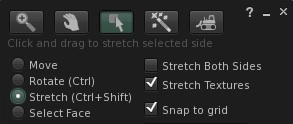
The arrows will become dots that you can click and drag as handles. Click the blue dot on the TOP of the prim.
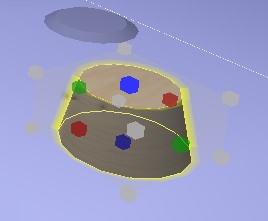
Push it down to a height that works for you. (If you screw up and grab the wrong handle, a quick Control-Z will undo at least one step back. But try not to do that in the first place.)
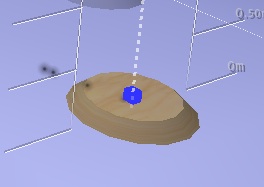
Since nothing screams "noob builder" (or "just didn't care") quite like leaving the default plywood texture on, let's at least blank out the texture for aesthetic reasons. Click the Texture tab and then click on that pesky plywood in the window.
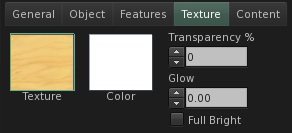
The texture picking window will pop up next to the edit window. Just press the Blank button and the prim will be scrubbed textureless. (You can also drop a different texture, or change the color if you're so inclined. It's your posing stand. Knock yourself out.)
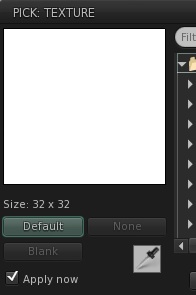
Congratulations! You've shaped a prim. Now it's time to add a script to it and make it useful.
The good news is, as of this writing, I know very little about scripting in LSL. No, really, that's the good news, and this is why--if I can copy and drop a script in a prim and make it work, then anybody can. If I can edit a script and still leave it functional, then anybody can.
The posing stand script you'll need is here. Copy it in its entirety and, if you like, paste it somewhere for future reference.
Now back to our prim. Click the Content tab and press the New Script button.
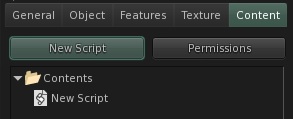
The new script comes up as a default script, so your prim will say hello to you.

Open the script (either double-click it, or right click and select Open) select every bit of text in the script window and paste the posing stand script in.
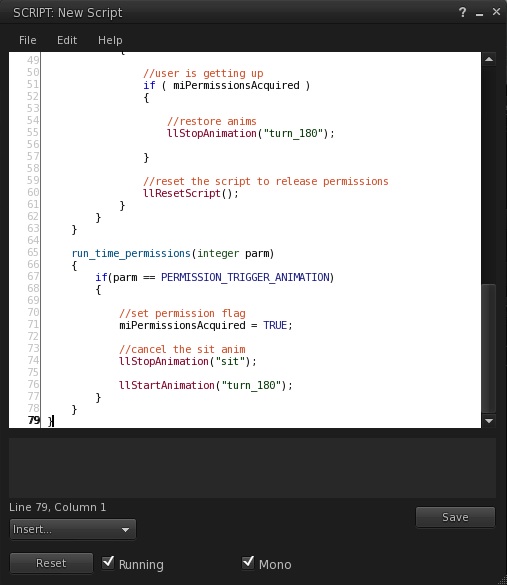
Click the Save button. If all goes well, the script will compile happily and be done.
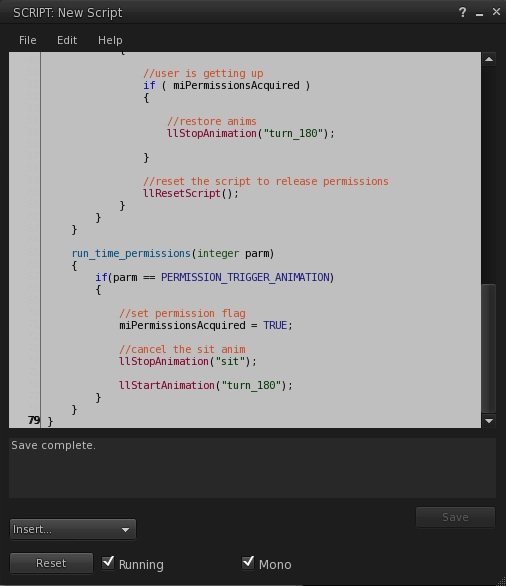
If something hiccoughs, make sure you properly obliterated the default script when you pasted, and make sure you copied all of the posing stand script before you pasted it. One skipped bracket and the whole thing gets borked. If it compiles without incident, close the edit window and right click on your new posing stand. If the script is running as it should, you'll see the "Sit" option has been replaced with "Stand."
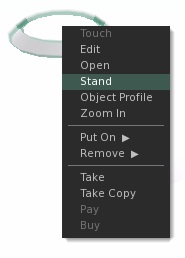
Select Stand and assume the position. (To get out of it, click the "Stand" button that will appear towards the bottom of the screen.)

If you'd like to save a step, you can also change the property of the prim itself so that simply clicking on it will trigger sitting on it. It's the drop menu in the middle of the General tab in the edit window.
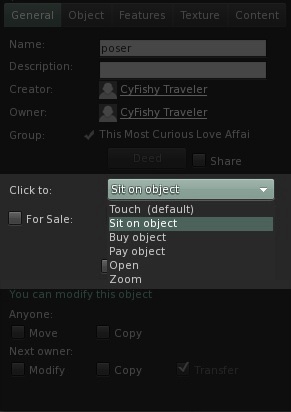
Finally, right click on the posing stand and select "Take" to add it to your inventory and subtract it from wherever you're building. (Please don't litter!)
Back to How To Dress Yourself, Part Two: Attachments
Back to the Index.